Make sure that you copy the file to an easily locatable directory, for later reference.
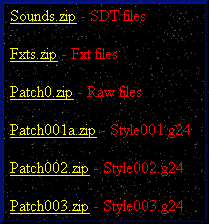

I thought this would be the easiest way to explain how to go about installing the various files made available from my downloads page.
This will be a step by step guide covering all of the files and their relevant destinations.
| This is the downloads page on the website. By
clicking on the yellow text you will be asked if you intend to copy a file to
your computer, with a bit of luck you have already gone through this stage with
no problem. Make sure that you copy the file to an easily locatable directory, for later reference. |
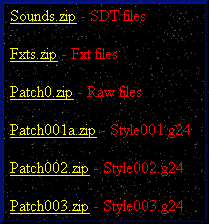 |
| Assuming that you have downloaded all of the files that I have to offer, the directory where you have stored them should look something like this. File names may vary but the over all impression should be the same. | 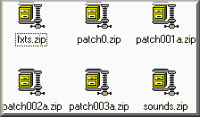 |
| Once you have successfully downloaded the desired
file you will need to uncompress it using WINZip. If you do not have this
brilliant utility the shareware version can usually be obtained from PC
magazine cover disks. Extract the downloaded files to the same directory where the .zip files are for the moment. |
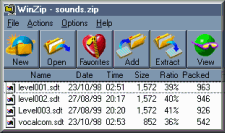 |
Ok thats all of the basics sorted out, on to the specifics.
| Now we have to locate the GTADATA directory within
the GTA main directory. All of the graphics based additions to the game will go into this directory.
Before you continue any further it is a good idea to backup all of the files which will be overwritten. On the right, all of the highlighted files are going to be modified, if they are not backed up you will not be able to play the game as was originally intended without a complete reinstalation of the game! FXTS.zip contains the english.fxt and the special.fxt files PATCH0.zip contains all of the modified *.raw files PATCH001.zip contains the modified Style001.g24 PATCH002.zip contains the modified Style002.g24 PATCH003.g24 contains the modified Style003.g24 Once the relevant files have been backed up, it should simply be a matter of copying the extracted files to this directory, overwriting the original files should be safe to do if you have successfully backed up the original files. |
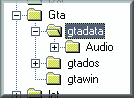 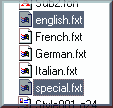 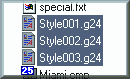  |
| The Sounds.zip file contains all of the modified
audio files. These files are located in a sub directory, called AUDIO within the GTADATA directory. Once again, I cannot stress how important it is to BACKUP the files you are about to change. Once extracted the Sounds.zip file contains 4 files which need to be placed in this directory. Simply repeat the procedure for backing up the existing files and then copy the new files into this directory. |
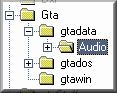 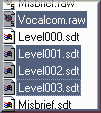 |
Well, that seems to be it. HAPPY GTAing
atb Stu ;)